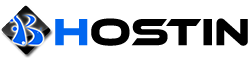Enable browser caching to reduce website loading times, by taking advantage of caching of specific file types in the web browser.
For shared hosting, reseller hosting, and any other users that are not on a private server (root level access), the simplest way to do this is by adding text to the .htaccess file in the document root for the website's file directory.
Using your preferred text editor or cPanel's File Manager, navigate to your website's document root (using RAD WEB HOSTING cPanel hosting, this is located at /home/username/public_html).
Open the .htaccess file and add the following lines of text:
<IfModule mod_expires.c>
ExpiresActive On
ExpiresByType image/jpg "access 1 year"
ExpiresByType image/jpeg "access 1 year"
ExpiresByType image/gif "access 1 year"
ExpiresByType image/png "access 1 year"
ExpiresByType text/css "access 1 month"
ExpiresByType text/html "access 1 month"
ExpiresByType application/pdf "access 1 month"
ExpiresByType text/x-javascript "access 1 month"
ExpiresByType application/x-shockwave-flash "access 1 month"
ExpiresByType image/x-icon "access 1 year"
ExpiresDefault "access 1 month"
</IfModule>Save the .htaccess file and the designated file types will now be cached in web browsers to prevent loading on every access. This will speed up the website loading time, while simultaneously reducing the server workload and bandwidth usage.
For alternative methods of enabling browser caching, see Enable Browser Caching with cPanel Includes Editor (enables browser caching on a server-wide basis).